 |
 |

|
 |

|
|
 |  |  |
- Using the Report Experts
- Using the Custom Option
- Report Sections
- Previewing the Report
- Moving and Sizing Objects
- Formatting Objects
- Customizing Crystal Reports Behavior
- Combining Database Fields
- Combining Special Fields
- The Can Grow Formatting Option
- Formatting Individual Parts of Text Objects
- Performance Considerations
- Sorting Your Report
- Grouping Your Records
- Manipulating Existing Groups
- Adding Subtotals and Summaries
- Multiple Groups
- Specified Order Grouping
- Drilling Down on Data
- Grouping on Date Fields
- Grouping on Formula Fields
- Top N Reporting
- Different Map Types
- Adding A Map
- The Data Tab
- The Type Tab
- The Text Tab
- Drilling Down on Maps
- The Analyzer Tab
- The Formula Editor
- Data Types
- Creating a New Formula
- Editing, Renaming, or Deleting an Existing Formula
- Number Formulas
- String Formulas
- Date/Time Formulas
- Number of Days Between Dates
- Number of Hours and Minutes Between Times
- Month, Day, Year, Hour, Minutes, Seconds, Functions
- Date Function
- If-Then-Else Formulas
- Data Types in If-Then-Else Formulas
- Helpful Built-In Functions for If-Then-Else Formulas
- Boolean Formulas
- Variables in Formulas and Evaluation Times
- Declaring a Variable
- Assigning a Value to a Variable
- Displaying a Variable's Contents
- Evaluation Times and Report Passes
- When Not to Use Variables
- User Function Libraries
- Running Total Fields
- The Select Expert
- Refreshing the Report Versus Using Saved Data
- Record Selection with Date Fields
- Manipulating the Record-Selection Formula Directly
- Limiting Data with a Group-Selection Formula
- Performance Considerations with Record Selection
- The Highlighting Expert
- Conditional Formatting Formulas
- Absolute Versus Conditional Formatting
- Creative Use of the Suppress Property
- Special Fonts, Graphics, and Line Drawing
- Using Special Fonts
- Using Bitmap Graphics
- Line and Box Drawing
- Formatting Sections with the Section Expert
- Creating Summary and Drill-Down Reports
- Multiple Column Reports for Labels and Listings
- Using Multiple Sections
- Conditionally Suppressing Sections
- Underlaying Sections
- Creating a Cross-Tab Object
- Editing an Existing Cross-Tab
- Creative Use of Grouping and Formulas
- Multiple Rows, Columns, and Summarized
- Reordering Fields in the Rows, Columns, or Summarized Fields Boxes
- Suppressing Subtotals and Labels with Cross-Tab Groups
- Improving the Appearance of Cross-Tabs
- Adding Legends to Cross-Tabs
- Conditionally Formatting Cross-Tabs
- What Is CurrentField Value?
- Types and Layouts of Charts
- Creating Charts with the Chart Expert
- The Type Tab
- The Data Tab
- The Axes Tab
- The Options Tab
- The Text Tab
- Placing and Sizing Charts
- Modifying Existing Charts
- Customizing Charts with the Chart Editor
- Changing Colors and Shades of Chart Elements
- Customizing and Moving Chart Titles and the Legend
- Using Additional Chart Types
- Using Chart Editor Templates
- Drilling Down on Charts
- Using the Analyzer with Charts
- Unlinked Subreports
- Drilling Down on Subreports
- Linked Subreports
- Linking in Formula Fields
- On-Demand Versus In-Place Subreports
- Making an On-Demand Subreport Look Like a Button or Graphic
- Passing Data Between Main Reports and Subreports
- Showing an Informational Message Instead of the Empty Subreport
- Performance Considerations
- Creating a Parameter Field
- Setting Up a Pick List
- Responding to Parameter Field Prompts
- Value Type Considerations
- Using Parameter Fields in Record Selection
- Displaying Parameter Field Features
- Multiple Values
- Range Values
- Controlling Parameter Field Data Entry
- Conditional Formatting with Parameter Fields
- Highlighting Data Based on Parameter Fields
- Using Parameter Fields with Formulas
- Using a Parameter Field for Partial Text Matches
- Using a Parameter Field to Change Sorting or Grouping
- Exporting Reports to Office Applications
- Exporting to Different File Formats
- Exporting and Launching an Application
- Exporting to an ODBC Data Source
- Exporting Reports to HTML Web Pages
- Sending Reports Electronically
- Compiling and Distributing Real-Time Reports
- Compiling the Report
- Using the Report Distribution Expert
- Using a Compiled Report
- Logging On to SQL Databases
- Direct Database Drivers
- ODBC
- Choosing the Database
- Changing the SQL Options
- Converting a PC-Style Database Report to a Client/Server Database
- Changing from One SQL Database to Another
- Linking Tables
- Visual Linking Expert
- Using Multiple Database Types in the Same Report
- Join Types
- Linking One PC-Style Table to Multiple Tables
- Working with the SQL Statement
- Viewing the SQL Query
- Modifying the SQL Query
- Using the SQL Stored Procedures
- Choosing Stored Procedures
- Working with Stored Procedure Parameter
- Using SQL Expression Fields
- Grouping on the Database Server
- Enabling Server-Based Grouping
- What's Required to Use Server-Based Grouping
- Effects of Drill-Down
- Performance Considerations
- Let the Server Do the Work
- Make Use of Indexed Fields
- Verifying or Changing the Database Location
- Verifying a Database
- Changing the Database Driver
- Using Set Location
- Using Set Alias
- Mapping Old Fields to New Names
- Legacy File Requirements
- Layout of the Document Import Tool
- Choosing Sections
- Defining Report and Page Headers and Footers
- Defining Group Headers and Footers
- Defining the Details Section
- Choosing Fields
- Choosing Text Fields
- Choosing Report Fields
- Choosing Formulas
- Choosing Special Fields
- Creating the New Report
- Saving the .CIF File
- Setting the Confidence Threshold
- Converting the Legacy Report
- Opening an Existing Report and .CIF File
- Troubleshooting the Document Import Tool
- What is OLAP?
- Crystal Reports OLAP Capabilities
- Supported OLAP Systems
- Types of OLAP Reports
- Creating OLAP Reports
- Using the OLAP Report Expert
- Using the Custom Option
- Changing the OLAP Database Location
- Controlling OLAP Grid Appearance
- Interacting with OLAP Grids
- What Is Seagate Analysis?
- Seagate Analysis Components
- Starting Seagate Analysis
- Running Analysis in Stand-Alone Mode
- Running Analysis in Client/Server Mode
- Starting the Web Browser Client
- Opening an Existing Query, Report or Cube
- Parts of the Query Tab
- Design Section Panels
- Viewing the Result Set
- Searching for Specific Data
- Creating New Queries
- Choosing a Data Source with the Analysis Explorer
- Choosing and Linking Tables
- Adding Fields to Panels
- Creating Groups and Drilling Down
- Creating Formulas and SQL Expressions
- Using Parameter Fields
- Saving the Query
- Creating Simple Reports
- The Report Tab
- Report Styles
- Using the Group Tree and Drilling Down
- Changing the Appearance of Individual Objects
- Formatting Sections
- Creating Charts
- Output Choices
- Creating and Analyzing Cubes
- What Is OLAP?
- Creating the Cube
- Analyzing the Cube
- Viewing Microsoft OLAP Services Cubes
- Exporting the Cube to Excel
- Crystal SQL Designer Versus Seagate Analysis or Crystal Query
- Crystal SQL Designer Versus Crystal Reports
- Creating SQL Queries
- Entering SQL Directly
- Using the Expert
- Using Parameter Fields in Queries
- Saving the Query
- Using Existing SQL Queries
- Using Queries with Crystal Reports
- What Exactly Is a Crystal Dictionary?
- Creating a Crystal Dictionary
- The Tables Tab
- The Links Tab
- The View Tab
- The Graphic Tab
- The Sample Data Tab
- Saving the Dictionary
- Setting Crystal Dictionaries Options
- Opening an Existing Dictionary
- Updating the Database Location
- Basing a Report or Query on a Dictionary
- Reporting from Microsoft Outlook
- Reporting from the Local File System
- Reporting from the Windows NT Event Log
- Reporting from Web-Server Logs
|
|
|
 |  |  |
- Development-Language Options
- Which Development Language Should I Use?
- Different VB Reporting Options
- Crystal Reports Versus the Microsoft Data Report Designer
- Bundled Crystal Reports Versus the Stand-Alone Version
- Visual Basic Developer Interfaces
- Sample Application Overview
- The Xtreme Mountain Bikes Orders Report
- Adding the ActiveX Control
- Customizing the Preview Window
- Passing Parameter Field Values
- Controlling Record Selection
- Record-Selection Formula Tips
- Setting Formulas
- Manipulating Report Groups
- Changing Section Formatting
- Choosing Output Destinations
- Error Handling
- Other ActiveX Properties and Methods
- The Reset Method
- SQL Database Control
- Subreport Control
- The RDC Explained
- The ActiveX Designer
- The Crystal Reports Smart Viewer
- Adding the RDC to Your Project
- Importing an Existing Report
- Creating a New Report
- The RDC Object Module
- Controlling Record Selection
- Passing Parameter Field Values
- Manipulating Report Groups
- Conditional Formatting and Formatting Sections
- Choosing Output Destinations
- Changing the Data Source at Run Time
- Customizing the Smart Viewer
- Trapping Smart Viewer Events
- Error Handling
- Other RDC Properties and Methods
- The DiscardSavedData Method
- SQL Database Control
- RDC Subreports
- Overview of the Automation Server
- Adding the Automation Server to Your Project
- Declaring the Application and Report Objects
- Controlling the Preview Window
- Controlling Record Selection
- Record-Selection Formula Tips
- Setting Formulas
- Passing Parameter Field Values
- Manipulating Report Groups
- Conditional Formatting and Formatting Sections
- Choosing Output Destinations
- Changing the Data Source at Run Time
- Handling Preview Window and Report Events
- Report Object Event Handling
- Preview Window Event Handling
- Enabling or Disabling Events with EventInfo
- Error Handling
- Other Automation Server Properties and Methods
- The DiscardSavedData Method
- SQL Database Control
- Automation Server Subreports
- Adding the Report Engine API to Your Project
- Creating a Simple Application with the REAPI
- Controlling the Preview Window
- Controlling Record Selection
- Setting Formulas
- Passing Parameter Field Values
- Manipulating Report Groups
- Conditional Formatting and Formatting Sections
- Choosing Output Destinations
- Error Handling
- Other REAPI Calls
- Discarding Saved Data
- SQL Database Control
- Report Engine API Subreports
- Distribution Overview
- ActiveX Control
- Report Designer Component
- Automation Server
- Report Engine API
- Database Considerations
- Direct Access Databases
- ODBC Data Sources
- File Export Considerations
- User Function Libraries
- User Function Library Overview
- UFLs in C
- UFLs in Visual Basic
- Creating the ActiveX DLL
- Adding Functions to the Class Module
- Naming and Saving the DLL
- Error Handling
- Function-Name Prefixing
- Distributing the UFL
|
|
|
 |  |  |
- Crystal Web Reports Server
- Using the Crystal Web Reports Server
- Linking to .RPT Files
- Crystal Web Reports Server Commands
- Crystal Smart Viewers
- Smart Viewers Compared
- Choosing and Customizing Smart Viewers
- Exporting Files with the Web Reports Server
- Crystal Reports and Microsoft Active Server Pages
- What Are Active Server Pages and What Is VBScript?
- Seagate-Supplied Sample ASPs
- The Automation Server Object Model in ASPs
- Using the Smart Viewers
|
|
|
 |  |  |
- Installing the Crystal Reports Designer
- Installing Web Components on Your Web Server
- Web Reports Server Configuration Utility
- Installing Seagate Analysis
- Running Seagate Analysis Setup
- Configuring the Query/Analysis Server
- Configuring NT Service Startup Options
- Free Software
- Seagate Analysis
- Seagate Info 7
- Report Designer Component 7
- Sample Files
- Sample Reports
- Sample Visual Basic
- Sample Web Site
|
|
 |  |  |
You can buy Crystal Reports 7: The Complete Reference, right now, online.
Look at Barnes and Noble or Borders Books.
Due to a recent action taken against Colorado affiliates, we strongly urge you NOT to purchase from Amazon.com!
|
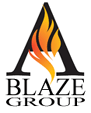
|
 |  |  |
Could you use some help on your Crystal Reports project? The author, George Peck, and his team can train
and consult for you! You'll find more information on
The ABLAZE Group Web site.
|
|
 |
 |

